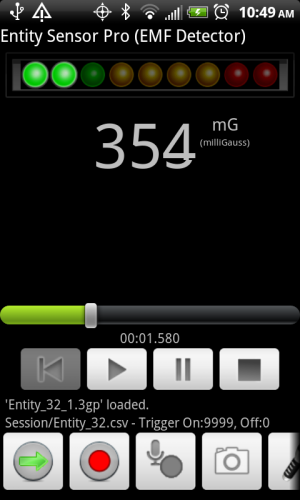Entity Sensor Pro:
Media Enhancement option
The Media Enhancement option adds
several new capabilities:
Media Enhancement option
- Immediate playback of last recorded EVP
- Display a camera preview
- Take pictures
- Turn the LED flashlight on and off
- High quality EVP audio recording (MP4 - 97kbps bit rate / 44 kHz sample rate)
This allows you to take pictures from the Entity Sensor Pro app without having to leave to run the camera app.
After purchasing the option, new Camera and Flashlight buttons are added to the main screen. The button area scrolls left and right if all of the buttons aren't displayed on the screen.
Pressing the Flashlight button will toggle the LED camera flash on and off. This is not enabled while in camera mode. (At this time, the flashlight button will not work on all devices.)
The camera button toggles the camera preview, which removes the bottom row of buttons, and the X, Y and Z readings from the screen, and shows the camera preview. (See figure 2).
To take a picture, press the Snapshot button in the middle of the screen. A picture will be taken and saved to the current session folder, sequentially numbered.
Pressing the Camera button again will close the camera preview, and return to screen to normal.
The EVP Playback controls will be displayed after recording the first EVP for a session. If you toggle the EVP recording button
 , the EVP playback controls will be displayed. This will let you play back the last recorded EVP, even while continuing to record the next EVP.
, the EVP playback controls will be displayed. This will let you play back the last recorded EVP, even while continuing to record the next EVP.The main Entity Sensor Pro screen with the Media Enhancement buttons:
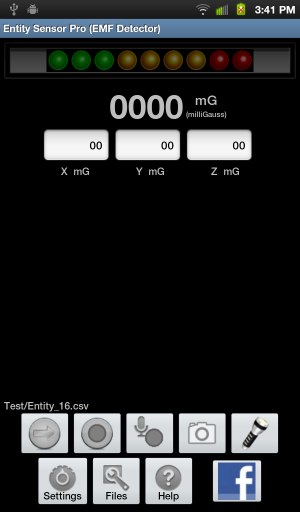
The main Entity Sensor Pro screen in camera mode, with the background camera preview, and the camera snapshot button.

(Simulated screen)
The main Entity Sensor Pro screen in after recording at least one EVP file, showing EVP playback controls.