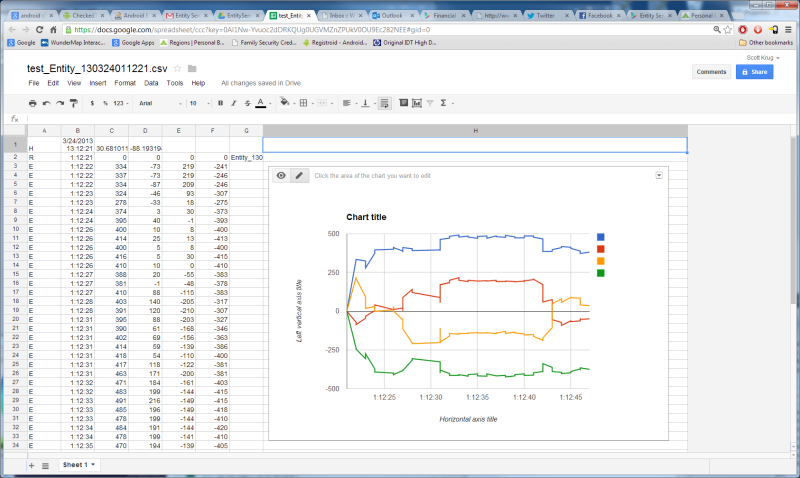Entity Sensor Pro:
Google Drive option
The
Google Drive option allows you to upload your EMF, EVP Audio and pictures directly to your Google Drive account.Google Drive option
After purchasing the optional module, you can select the type of upload:
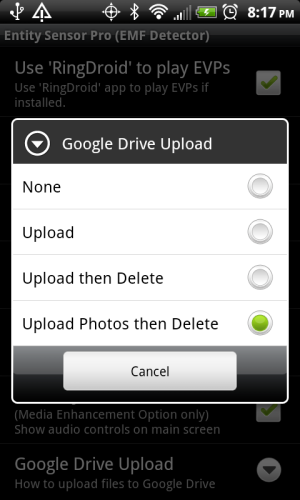
This will select how to Automatically upload files - you can still manually upload EMF and EVP audio files from the Files screen. You can select:
- None - Don't Automatically upload files to Google Drive
- Upload - Upload all Files (EMF, EVP audio and photos) to Google Drive immediately
- Upload then Delete - Upload all Files, then Delete them from you device (Real-time playback of EVP audio will not be available if this option is selected)
- Upload Photos then Delete - Only automatically upload photos then delete them when uploaded.
When files are uploaded, they will begin with the Session name, and include the date/time stamp.
The Google Drive integration option also includes the [G Drive] button in the Files screen:
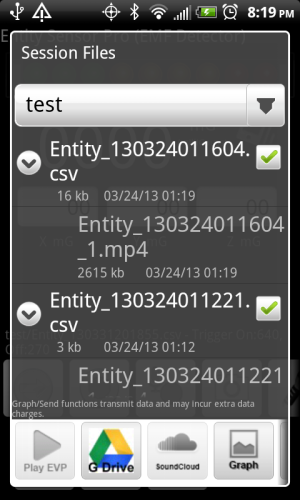
Simply select all of the files you want to upload, then touch the [G Drive] button to upload them. The files will be queued to be sent in the next Google API session (usually right away if on WiFi, but might take a little while).
EVP (.csv) files can be converted to 'sheet' files by right clicking the file, then click "Open with..." and "Google Sheets". The file will then be saved as a Google Sheet.
To graph the EVP data, insert a new column on the right, select all the data from columns either B & C (for just time and magnitude) or B, C, D, E & F for time, magnitude and X, Y, Z data, then select Insert->Chart, then choose a line or area chart.